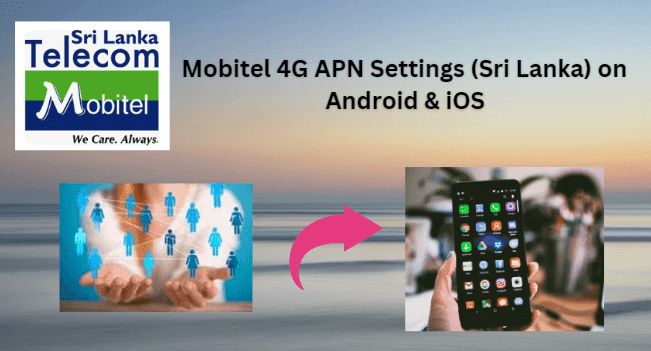Mobitel 4G APN Settings (Sri Lanka) Android and iOS: If you are looking for the best way to connect to the internet on your mobile device. Mobitel APN offers fast and reliable 4G service that keeps you connected when you need it most. It is easy to use APN settings making it simple to get started.
Also Check: hutch apn settings
What is the Mobitel Network?
Mobitel is a telecommunication company it was launched in 1993. The headquarters of the Mobitel company is located in Colombo, Sri Lanka. The CEO of this company is Lalith Mohan Senevirantne. The parent organization of the Mobitel Network in Sri Lanka Telecom Plc. Mobitel company offers several products such as mobile broadband, fixed broadband, mobile TV, and mobile Financial Services.
Mobitel is also called as SLTMobitel. Mobitel provides several services such as GPRS, UMTS, HSPA+, and many more. The Mobitel company covers most of Sri Lanka with its GSM network. Mobitel Network provides both prepaid and postpaid services for customers. The company provides 2G, 3G, 4G, and 5G services for users. Mobitel Network offers many recharge plans such as Mini internet plans, anytime plans, prepaid daily plans, and more recharge plans for customers.
Mobitel 4G Network available for different devices
1. Mobitel 4G APN Settings for Android devices
2. Mobitel 4G APN Settings for iPhone
3. Mobitel 4G APN Settings for Windows phone.
4. Mobitel 4G APN Settings for BlackBerry.
1. Mobitel 4G APN settings for Android
- First, you will need to choose the Settings app on your Android phone.
- Go to the APN settings page by navigating into the following options. Network and Internet >> Mobile Networks >> Access Point Name.
- Tap +(Plus) at the tap to create new Mobitel APN Settings and input the following below,
Mobitel APN Settings for Android:
- Name: Mobitel 4G
- APN: mobitel
- Proxy: Not Set
- Port: Not Set
- Username: Not Set
- Password: Not Set
- Server: Not Set
- MMSC: http://192.168.50.165
- MMS proxy: 192.168.50:163
- MMS port: 8080
- MCC: 431
- MNC: 01
- Authentication type: Not Set
- APN Type: Not Set
- APN protocol: IPv4/IPv6
- APN roaming protocol: IPv4
- Bearer: Unspecified
After entering all necessary details, click on 'save' at the top right corner to apply new Mobitel APN settings on your device. And then, you need to activate mobile data to connect your device to the internet connection. Once connected, you will see the 3G(H), and 4G(LTE) networks.
Read Also: dialog sri lanka apn settings
2. Mobitel 4G APN settings for iPhone
- First Turn on your iPhone device, and Go to "Settings". Now check whether the data is ON or OFF, and turn on your mobile data.
- Then tap the settings of your iPhone, select "Cellular" from the list of options available there, and then finally select "Cellular Data Network" and then complete the information one by one Mobitel APN Settings as below,
Cellular Data:
- APN: Mobitel
- Username: Empty
- Password: Empty
LTE Setup(Optional):
- APN: Empty
- Username: Empty
- Password: Empty
MMS Data:
- APN: Mobitel
- Username: Empty
- Password: Empty
- MMSC: http://192.168.50.165
- MMS proxy: 192.168.50.163:8080
- MMS Max Message Size: 1048576
- MSS UA Prof URL: http://www.apple.com/mms/uaprof.rdf
After entering all the necessary details, click on the "Home" button to apply the new Mobitel APN settings on your iPhone or iPad, and then exit from the main screen.
3. Mobitel 4G APN Settings for Windows Phone
- Go to the application list and then Go to the settings application on your Windows device and then Click on the Network and Wireless option and then click on the "Cellular and SIM" options on your device.
- Now, select your SIM Card and select properties in the "Cellular section" of your device and then Select Add an "Internet APN" under the Internet APN option on your device, after that Enter the "Mobitel APN" details as we mentioned below to increase the internet speed.
Internet APN:
- Name: Mobitel 4G
- APN: Mobitel
- Username: Not set
- Password: Not set
- Type of sign-in info: Not Set
- IP Type: IPv4
- Proxy server: Not Set
- Proxy Port: Not Set
MMS APN:
You should choose the add an MMS APN under the MMS APN option in the cellular section. You should fill in the Mobitel APN Settings data that we mentioned below,
Mobitel MMS
- Name: Mobitel 4G
- APN: Mobitel
- Username: Not set
- Password: Not set
- Type of sign-in info: Not Set
- IP Type: IPv4
- Proxy server: 192.168.50.163
- Proxy Port: 8080
- MMSC(URL): http://192.168.50.165
- MMS Port: Not Set
- Max MMS Size (KB): 2048
Once you change the settings for Mobitel APN and hit the 'Save' option to make the New Mobitel APN Settings activate on your Windows Phone.
4. Mobitel 4G APN in settings for Blackberry
- Go to the main screen of your Blackberry device and then pick the settings app.
- Then, Tap the network connections option and then the mobile network option.
- After that, Tap the 'APN' option at the bottom of your screen.
- Then, Fill in the Mobitel APN details exactly as we mentioned below,
- APN: Mobitel
- Username: Not Set
- Password: Not Set
Then, You have to tap text messages > tap 3 dots > tap the settings > tap the text messages > tap the MMS option on your Blackberry
Finally, Enter the Mobitel MMS settings as we mentioned below,
MMS APN:
- APN: Mobitel
- MMSC (URL): http://192.168.50.165
- Proxy (URL): 192.168.50.163:8089
To apply the new Mobitel APN Settings, click on the 'save' option and return to the home screen.
Conclusion
So, these are the APN settings and MMS settings of Mobitel 4G APN Settings for Android and iPhone. We hope you have now got the best VPN of Mobitel 4G APN Settings for Android and iPhone. After reading this article and following the same procedure mentioned above, we are sure that you will not face any internet issues.