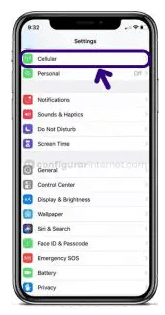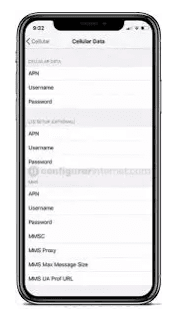Dialog Sri Lanka APN Settings for Android and iPhone: If you are looking for the best way to connect to the internet on your mobile device. Dialog offers fast and reliable 4G LTE and 5G service that keeps you connected when you need it most. It is easy to use APN settings making it simple to get started.
What are the Dialog APN Settings?
Dialog Axiata is the largest telecommunication company in Sri Lanka. Dialog network was launched on 27th August 1993. The headquarters of the Dialog Axiata is located in Colombo, Sri Lanka. Dialog network provides many products such as fixed and mobile telephony, satellite TV, fixed & wireless broadband, and mobile TV. The CEO of this company is Supunweerasinghe and the chairman of this network is Datuk Azzatkamaludin. Dialog Axiata also called MTN Networks and Dialog Telekom.
Dialog network provides lots of recharge plans for customers. Dialog Network offers 2G, 3G, 4G, and 5G services for customers, users can easily communicate with their friends and family using the Dialog Mobile service.
Also Check b-mobile-apn-settings-
Dialog 4G Network available for different devices
1. Dialog 4G APN Settings for iPhone device
2. Dialog 4G APN Settings for Android devices.
3. Dialog 4G APN Settings for BlackBerry
4. Dialog 4G APN Settings for Windows Phone
1. Dialog 4G APN settings for iPhone
Step 1:Turn on your iPhone device, and Go to "Settings". Now check whether the data is ON or OFF, and turn on your mobile data.
Step 2: On the settings of your iPhone, select "Cellular" from the list of options available there.
Step 3: And then finally select "Cellular Data Network" and then complete the information one by one Dialog 4G APN Settings as below,
Cellular Data:
- APN: dialogbb
- Username: Leave it Blank
- Password: Leave it Blank
LTE Setup(Optional):
- APN: Leave it Blank
- Username: Leave it Blank
- Password: Leave it Blank
MMS Data:
- APN: dialogbb
- Username: Leave it Blank
- Password: Leave it Blank
- MMSC: http://mms.dialog.lk:3130/mmsc
- MMS proxy: 192.168.122.2:8080
- MMS Max Message Size: 1048576
- MSS UA Prof URL: http://www.apple.com/mms/uaprof.rdf
Step 4: After entering all the necessary details, click on the "Home" button to apply the new Dialog 4G APN settings on your iPhone or iPad, and then exit from the main Screen.
2. Dialog 4G APN settings for Android
Step 1: Open the app drawer in your Android to and visit the "Settings" app. On the settings, pick out "More Networks" from the list of options.
Step 2: After that, you need to go to the "Mobile Networks" phase, and from there pick out "Access point names".
Step 3: Now click on Add "New APN" or Plus (+) icon on the higher proper nook to create a brand new APN profile. You need to create a brand new Dialog 4G APN Settings by entering the data as shown below,
Dialog APN Settings for Android:
- Name: Dialog Internet
- APN: dialogbb
- Proxy: Leave it Blank
- Port: Leave it Blank
- Username: Leave it Blank
- Password: Leave it Blank
- Server: Leave it Blank
- MMSC: http://mms.dialog.lk:3130/mmsc
- MMS proxy: Leave it blank
- MMS port: 8080
- MCC: 413
- MNC: 02
- Authentication type: Not Set
- APN Type: default
- APN protocol: IPv4
- APN Roaming Protocol: IPv4
- APN Enable/Disable APN: APN Enabled
- Bearer: Unspecified
Step 4: After entering all necessary details, click on 'save' at the top right corner to apply new Dialog 4G APN settings on your device. And then, you need to activate mobile data to connect your device to the internet connection. Once connected, you will see Dialog of 3G(H), 4G(LTE), and networks.
Read Also: SoftBank mobile apn settings
3. Dialog APN Settings for Blackberry
- Go to the main screen of your Blackberry device and then pick the settings app. Then navigate through "Network connections>>Mobile Network>>APN" and enter the Dialog APN Settings details respectively as shown below,
- APN: dialogbb
- Username: Leave it Blank
- Password: Leave it Blank
Then, You have to tap text messages > tap 3 dots > tap the settings > tap the text messages > tap the MMS option on your Blackberry
Finally, Enter the Dialog MMS settings as we mentioned below,
MMS APN:
- APN: dialogbb
- MMSC (URL): http://mms.dialog.lk:3130/mmsc
- Proxy (URL): 192.168.122.2:8089
Then, To apply the new Dialog 4G APN Settings, click on the 'save' option and return to the home screen.
4. Dialog 4G APN Settings for Windows Phone
Step 1: Go to the application list and then tap on the settings application on your Windows device.
Step 2: Tap the "Network and wireless option" and then click on the "Cellular and SIM" options on your Windows phone.
Step 3: Choose the SIM Card and select properties in the "Cellular section" of your device.
Step 4: Select the Add an "Internet APN" under the Internet APN option on your device, after that Enter the "Dialog APN" details as we mentioned below to increase the Internet speed.
Internet APN:
- Name: Dialog Internet
- APN: dialogbb
- Username: Leave it Blank
- Password: Leave it Blank
- Type of Sign-in Info: None
- Network Type: IPv4
- Authentication Type: None
MMS APN:
- MMS APN: dialogbb
- Username: Leave it Blank
- Password: Leave it Blank
- Type of sign-in: None
- IP Type: IPv4
- Proxy server: 192.168.122.2
- Proxy Port: 8080
- MMSC(URL): http://mms.dialog.lk:3130/mmsc
- Authentication Type: None
- Maximum MMS Size(KB): 1024
Step 5: Finally, tap the 'save' option and restart your Windows phone to make the dialog APN Settings activate.
Conclusion
We hope this article helps you to Dialog 4G Internet APN Settings for high-speed internet. If you still cannot access the internet after successfully configuring APN settings on your device, Dialog APN Settings, Please contact us through the mail.
Keep visiting our website "APN Settings Tips" for new updates. Thanks for reading this article till the end.