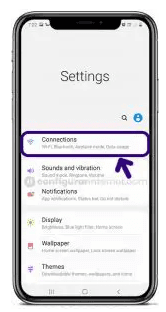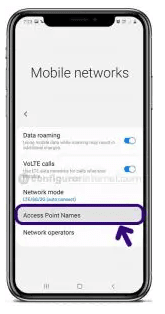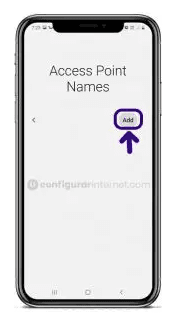BSNL 4G APN Settings for Android & iPhone: If you are looking for the best way to connect to the internet on your mobile device. BSNL offers fast and reliable 4G and 5G service that keeps you connected when you need them most. It is easy to use APN settings making it simple to get started. Everyone can easily make BSNL APN on their device.
Also Check: mobitel apn settings
What is the BSNL Network?
Bharat Sanchar Nigam Limited (BSNL) is the largest telecommunications company. This network was launched on 1st October 2000. The Headquarters of BSNL company is situated in New Delhi. Pravin Kumar Purwar is the CEO of this telecommunication company. BSNL network provides prepaid and postpaid services for customers. This network also provides other certificates such as account card calling (ACC), Free Phone service(FPH), Premium Rate Service(PRM), and more.
In the early stage, this network launched BSNL Landline services. This Landline service is the largest fixed-line telephony in India. BSNL network offers amazing recharge plans for its customers. You can use the BSNL Network and both Urban and rural areas of India. This BSNL network has more than 17 lakh subscribers throughout India.
BSNL 4G Network available for different devices
1. BSNL 4G APN Settings for Android devices
2. BSNL 4G APN Settings for iPhone devices
3. BSNL 4G APN Settings for Windows Smartphones
4. BSNL 4G APN Settings for BlackBerry.
1. BSNL 4G APN settings for Android
Step 1: Go to the "Settings" application on your Android device.
Step 2: After that, you need to go to the "Network and Internet" or "Mobile Networks" option on the screen of your Android device.
Step 3: Now, you go to the "New APN" option and you can click on the "Access point names" on your Android device.
Step 4: Enter the New Internet Settings BSNL APN Settings exactly as we provided below,
BSNL APN Settings for Android:
- Name: BSNL
- APN: Bsnlnet
- Proxy: No Changes
- Port: No Changes
- Username: No Changes
- Password: No Changes
- Server: No Changes
- MMSC: No Changes
- MMS proxy: No Changes
- MMS port: No Changes
- MCC: No Changes
- Authentication type: No Changes
- APN Type: default,supl
- APN protocol: IPv4/IPv6
- APN roaming protocol: IPv4
- Bearer: Unspecified
Step 5: After entering all necessary details, click on 'save' at the top right corner to apply new BSNL APN settings on your device. And then, you need to activate mobile data to connect your device to the internet connection. Once connected, you will see the 3G(H), 4G(LTE), and 5G networks.
Read Also: vi vodafone idea apn settings
2. BSNL 4G APN settings for iPhone
Step 1:Turn on your iPhone device, and Go to "Settings". Now check whether the data is ON or OFF, and turn on your mobile data.
Step 2: On the settings of your iPhone, select "Cellular" from the list of options available there.
Step 3: And then finally select "Cellular Data Network" and then complete the information one by one BSNL 4G APN Settings as below,
Cellular Data:
- APN: Bsnlnet
- Username: Not Set
- Password: Not Set
LTE Setup(Optional):
- APN: Leave it Blank
- Username: Leave it Blank
- Password: Leave it Blank
MMS Data:
- APN: Bsnlnet
- Username: Not Set
- Password: Not Set
- MMSC: Undefined/Leave it as an empty field
- MMS proxy: Undefined/Leave it as an empty field
- MMS Max Message Size: 1048576
- MSS UA Prof URL: http://www.apple.com/mms/uaprof.rdf
Step 4: After entering all the necessary details, click on the "Home" button to apply the new BSNL 4G APN settings on your iPhone or iPad, and then exit from the main screen.
3. BSNL 4G APN Settings for Windows Phone
Step 1: Go to the application list and then tap on the settings application and then click on the Mobile+GSM option on your window Smartphone.
Step 2: You can set the data roaming option to "Don't Roam" and set the connection speed to 4G on your window Smartphone.
Step 3: Now you can click on the "Access Point Name" option on your Windows Smartphone.
Step 4: You can click on the "Add icon" on the screen and enter the below details for a faster internet connection.
Internet APN:
- Name: BSNL
- APN: Bsnlnet
- Username: No Changes
- Password: No Changes
- IP Type: IPv4
Step 5: Once you change the settings and click OK to make the settings activate on your Windows Smartphone
4. BSNL 4G APN in settings for Blackberry
Step 1: Go to the main screen of your Blackberry device and then pick the settings app.
Step 2: Tap the network connections option and then the mobile network option.
Step 3: Tap the 'APN' option at the bottom of your screen.
Step 4: Fill in the BSNL APN details exactly as we mentioned below,
- APN: Bsnlnet
- Username: Not Set
- Password: Not Set
Step 5: To apply the new BSNL 4G APN Settings, click on the 'save' option and return to the home screen.
Conclusion
We hope this article helps you to BSNL 4G Internet APN Settings for high-speed internet. If you still cannot access the internet after successfully configuring APN settings on your device, BSNL APN Settings, Please contact us through the mail.
Keep visiting our website "APN Settings Tips" for new updates. Thanks for reading this article till the end.