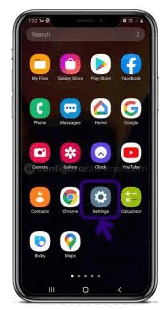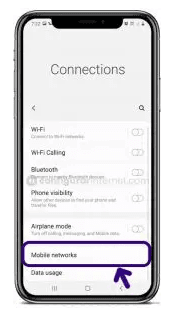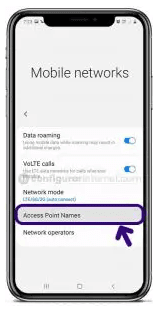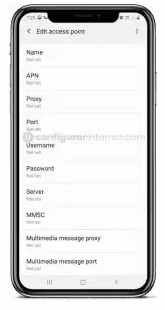Proximus Belgium APN Settings on Android and iPhone: If you are looking for the best way to connect to the internet on your mobile device. Proximus Belgium offers fast and reliable 4G service that keeps you connected when you need it most. It is easy to use APN settings making it simple to get started.
What is the Proximus Belgium Network?
Proximus is a telecommunication company. This company was founded in 1930. The headquarters of this company is situated in Brussels, Belgium. The CEO of this company is Guillaume Boutin and the chairman of the company is Stefaan De Clerck. The services offered by this company are fixed line and mobile telephony, digital television, internet, and IT services. Proximus network also provides special offers and discounts for customers.
Proximus network provides many recharge packages for customers at an affordable cost. You can select your recharge pack and you can recharge your Proximus mobile number online. You can also safely make your payment online by Paypal, Master Card, and Credit card. With this network, users can easily communicate their friends and family at any time and anywhere. Here we will teach you how to configure the Proximus Belgium APN Settings for different devices.
Also Check:truconnect apn settings on android
Proximus Belgium 4G Network available for different devices
1. Proximus APN Settings for Windows phones
2. APN Settings for Proximus 4G Android devices.
3. Proximus APN Settings for Blackberry.
4. APN Settings for Proximus 4G iPhone devices
1. Proximus APN Settings for Windows phone
Step 1: Go to the application list and then tap on the settings application on your Windows device.
Step 2: Tap the "Network and wireless option" and then click on the "Cellular and SIM" options on your windows phone.
Step 3: Choose the SIM Card and select properties in the "Cellular section" of your device.
Step 4: Select the Add an "Internet APN" under the internet APN option on your device, after that Enter the "Proximus APN" details as we mentioned below to increase the internet speed.
Internet APN:
- APN: internet.proximus.be
- Username: Not Set
- Password: Not Set
- IP Type: IPv4
- Proxy Server: Not Set
- Proxy Port: Not Set
MMS APN:
- APN: event.proximus.be
- Username: mms
- Password: mms
- WAP Gateway (URL): 10.55.14.75
- WAP Gateway Port: 8080
- MMSC (URL): http://mmsc.proximus.be/mms
- MMSC Port: Not Set
- Maximum MMS Size (KB): 1024
- IP Type: IPv4
Step 5: Finally, tap the 'save' option and restart your Windows phone to make Proximus APN Settings activate.
2. APN settings for Proximus 4G Android devices
Step 1: Go to "Settings" and select "Wireless Networks" from the list of options.
Step 2: After that, you need to go to the "Mobile Networks" section and from there select "Access point names".
Proximus APN Settings for Android:
- Name: Proximus Internet
- APN: internet.proximus.be
- Proxy: Not Set
- Port: Not Set
- Username: Not Set
- Password: Not Set
- Server: Not Set
- MMSC: Not Set
- MMS proxy: Not Set
- MMS port: Not Set
- MCC: 206
- MNC: 01
- Authentication type: Not Set
- APN Type: default
- APN protocol: IPv4
- APN roaming protocol: IPv4
- Bearer: Unspecified
MMS Settings
- Name: Proximus
- APN: event.proximus.be
- Proxy: Not Set
- Port: Not Set
- Username: Not Set
- Password: Not Set
- Server: Not Set
- MMSC: http://mmsc.proximus.be/mms
- MMS proxy: 10.55.14.75
- MMS port: 8080
- MCC: 206
- MNC: 01
- Authentication type: PAP
- APN Type: mms
- APN protocol: IPv4
- APN roaming protocol: IPv4
- Bearer: Unspecified
Step 4: After entering all necessary details, click on 'save' at the top right corner to apply new Proximus APN settings on your device. And then, you need to activate mobile data to connect your device to the internet connection. Once connected, you will see the 3G(H), 4G(LTE), and 5G networks.
Read Also: internode 4g lte apn settings
3. Proximus APN Settings for Blackberry
Step 1: Go to the main screen of your Blackberry device and then pick the settings app.
Step 2: Tap the network connections option and then the mobile network option.
Step 3: Tap the 'APN' option at the bottom of your screen.
Step 4: Fill in the Proximus APN details exactly as we mentioned below,
- APN: internet.proximus.be
- Username: Not Set
- Password: Not Set
Step 5: You have to tap text messages > tap 3 dots > tap the settings > tap the text messages > tap the MMS option on your Blackberry
Step 6: Enter the Proximus MMS settings as we mentioned below,
MMS APN:
- APN: event.proximus.be
- Username: mms
- Password: mms
- MMSC (URL): http://mmsc.proximus.be/mms
- Proxy (URL): 10.55.14.75:8080
- Proxy Username: Not Set
- Proxy Password: Not Set
Step 7: To apply the new Proximus 4G APN Settings, click on the 'save' option and return to the home screen.
4. APN settings for Proximus 4G iPhone
Step 1:Turn on your iPhone device, and Go to "Settings". Now check whether the data is ON or OFF, and turn on your mobile data.
Step 2: On the settings of your iPhone, select "Cellular" from the list of options available there.
Step 3: And then finally select "Cellular Data Network" and then complete the information one by one Proximus 4G APN Settings as below,
Cellular Data:
- APN: internet.proximus.be
- Username: Not Set
- Password: Not Set
MMS Data:
- APN: event.proximus.be
- Username: mms
- Password: mms
- MMSC: http://mmsc.proximus.be/mms
- MMS proxy: 10.55.14.75:8080
- MMS Max Message Size: 1048576
- MSS UA Prof URL: Not Set
Step 4: After entering all the necessary details, click on the "Home" button to apply the new Proximus 4G APN settings on your iPhone or iPad, and then exit from the main screen.
FAQs
1. How can you recharge your Proximus service?
Users can recharge their Proximus service online and users can make a safe and Secure payment with their credit card
2. Is the Proximus APN settings necessary?
Yes, Proximus APN Settings are necessary to faster the Internet speed up on your device.
3. How to rectify issues with the Proximus internet connection?
If you cannot use the Proximus internet services on your device or have any problem with the Internet service. You have to update the APN settings on your device.
Conclusion
In this above post, you get all the details of Proximus APN settings, in an easy way. If you have any questions, please contact us through the mail. We also assure you that it will be of great help to more members of the community.