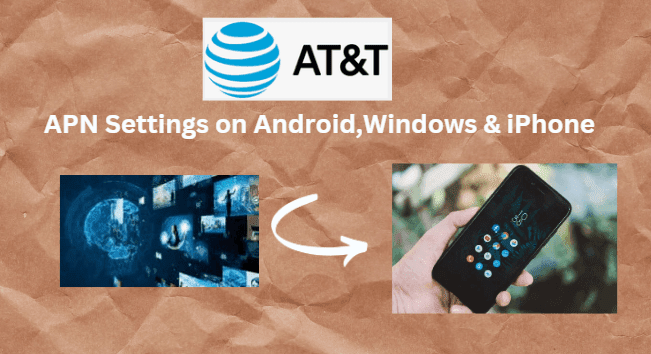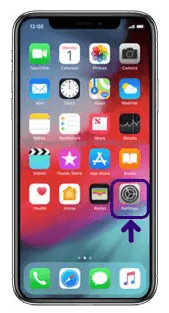AT&T APN Settings for Android & iPhone: If you are looking for the best way to connect to the internet on your mobile device. AT&T Network offers fast and reliable 4G LTE services that keep you connected when you need them most. It is easy to use APN settings making it simple to get started.
What are AT&T APN Settings?
AT&T is the best telecommunication company. AT&T is the world's biggest telecommunications company. The network was founded on 5th October 1983. The CEO of the AT&T network is John T. Stankey. The executive chairman of the AT&T network is William Kennard. The headquarters of the network is situated in Dallas, Texas, United States.
AT&T Network offers plenty of products and services for customers such as satellite television, internet services, OTT services, cable television, video games, news agency, network security, and much more.
AT&T Network provides several recharge plans for customers at affordable prices. Users can select their AT&T recharge plan and recharge the AT&T service online. Users can easily and safely pay their recharge amount. In this guide, we will discuss how to modify the AT&T APN settings for Android, iPhone, and Windows devices.
AT&T 4G LTE Network available for different devices
1. APN Settings for AT&T 4G iPhone devices
2. AT&T APN Settings for Windows phones
3. AT&T APN Settings for Blackberry.
4. APN Settings for AT&T 4G Android devices.
1. AT&T 4G APN settings for iPhone
Step 1:Turn on your iPhone device, and Go to "Settings". Now check whether the data is ON or OFF, and turn on your mobile data.
Step 2: On the settings of your iPhone, select "Cellular" from the list of options available there.
Step 3: And then finally select "Cellular Data Network" and then complete the information one by one AT&T 4G APN Settings as below,
Cellular Data:
- APN: Phone
- Username: Not Set
- Password: Not Set
LTE Setup(Optional):
- APN: Leave it Blank
- Username: Leave it Blank
- Password: Leave it Blank
MMS Data:
- APN: Phone
- Username: Not Set
- Password: Not Set
- MMSC: http://MMSC.mobile.att.net/
- MMS proxy: proxy.mobile.att.net
- MMS Max Message Size: 1048576
- MSS UA Prof URL: http://www.apple.com/mms/uaprof.rdf
Step 4: After entering all the necessary details, click on the "Home" button to apply the new AT&T 4G APN settings on your iPhone or iPad, and then exit from the main screen.
2. AT&T 4G LTE APN Settings for Windows phone
Step 1: Go to the application list and then tap on the settings application on your Windows device.
Step 2: Tap the "Network and wireless option" and then click on the "Cellular and SIM" options on your windows phone.
Step 3: Choose the SIM Card and select properties in the "Cellular section" of your device.
Step 4: Select the Add an "Internet APN" under the internet APN option on your device, after that Enter the "AT&T APN" details as we mentioned below to increase the internet speed.
Internet APN:
- Connection name: ATT
- APN: Phone
- Username: Not Set
- Password: Not Set
- Type of Sign-in Info: Undefined/Leave it as an empty field
- Proxy: Undefined/Leave it as an empty field
- Port: Undefined/Leave it as an empty field
- Network: IPv4
- Authentication type: None
MMS APN:
- Connection Name: ATT
- MMS APN: Phone
- Username: Not Set
- Password: Not Set
- Proxy server: proxy.mobile.att.net
- Proxy Port: 80
- MMSC: http://mmsc.mobile.att.net/
- MMSC port: Not Set
- Maximum MMS Size(KB): 2048
Step 5: Finally, tap the 'save' option and restart your Windows phone to make AT&T APN Settings activate.
3. AT&T 4G APN in settings for Blackberry
Step 1: Go to the main screen of your Blackberry device and then pick the settings app.
Step 2: Tap the network connections option and then the mobile network option.
Step 3: Tap the 'APN' option at the bottom of your screen.
Step 4: Fill in the AT&T APN details exactly as we mentioned below,
- APN: Phone
- Username: Not Set
- Password: Not Set
MMS APN:
- APN: Phone
- Proxy URL: proxy.mobile.att.net
- MMSC: http://mmsc.mobile.att.net/
- Username: Not Set
- Password: Not Set
Step 5: To apply the new AT&T 4G APN Settings, click on the 'save' option and return to the home screen.
4. AT&T 4G APN settings for Android
Step 1: Go to "Settings" and select "Wireless Networks" from the list of options.
Step 2: After that, you need to go to the "Mobile Networks" section and from there select "Access point names".
Step 3: Enter the AT&T APN Settings exactly as we provided below,
AT&T APN Settings for Android:
- Name: ATT
- APN: Phone
- Proxy: undefined
- Port: undefined
- Username: Not Set
- Password: Not Set
- Server: Not Set
- MMSC: http://MMSC.mobile.att.net/
- MMS Proxy: proxy.mobile.att.net
- MMS Port: 80
- MCC: 310
- MNC: 410
- Authentication type: Not Set
- APN Type: default
- APN protocol: IPv4/IPv6
- APN roaming protocol: IPv4/IPv6
- APN enable/Disable APN: APN Enabled
- Bearer: Unspecified
- MVNO Type: None
- MVNO Value: Not Set
MMS Settings
Smart MMS settings for Android. MMS also known as Multimedia Messaging Service is a standard way to send Multimedia Messages such as Photos, Short videos, GIFs, etc. to and from a mobile phone using the mobile network.
- Name: MMS
- APN: Phone
- Proxy: Leave it as an empty field/Not Set
- Port: Leave it as an open area/Not Set
- Username: Leave it as an open area/Not Set
- Password: Leave it as an open field/Not Set
- Server: Leave it as an open area/Not Set
- MMSC: Leave it as an open area/Not Set
- MMS proxy: Leave it as an open field/Not Set
- MMS port: Leave it as an open area/Not Set
- MCC: 302
- MNC: 610
- Authentication type: Not Set
- APN Type: default
- APN protocol: IPv4/IPv6
- APN roaming protocol: IPv4/IPv6
- APN enable/Disable APN: APN Enabled
- Bearer: Unspecified
- MVNO Type: None
- MVNO Value: Not Set
Step 4: After entering all necessary details, click on 'save' at the top right corner to apply new AT&T APN settings on your device. And then, you need to activate mobile data to connect your device to the internet connection. Once connected, you will see the 3G(H), 4G(LTE), and 5G networks.
Conclusion
So, these are the APN settings and MMS settings of AT&T 4G APN Settings for android and iPhone. We hope you have now got the best VPN of AT&T 4G APN Settings for android and iPhone. After reading this article and following the same procedure mentioned above, we are sure that you will not face any internet issues.