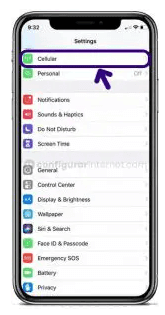Spark 4G / 5G New Zealand APN Settings on Android & iPhone: Are you experiencing a prolonged internet connection on your smart devices? If yes, it is time to get good APN settings for your network to experience a fast internet connection.
To help you set up the best APN settings on your device, we have created this post that will provide you with the best APN settings. Spark 4G APN Settings, configure Spark APN internet settings for various devices.
Also Check: starhub apn settings
What is Spark Network?
Spark is one of the popular mobile network operating companies in New Zealand, which has more than 2.5 million users or subscribers. If are you a user of this Spark mobile network in New Zealand, you will get to enjoy a high-speed internet connection.
These settings for Spark will work on 4G networks and work on all network types such as 2G, 3G, LTE, VOLTE, and 5G. You can configure Samsung, HTC, Sony, Redmi, Realme, Huawei any other Android-based Smartphone using the Spark Network.
Spark 4G Network available for different devices
1. Spark 4G APN Settings for iPhone device
2. Spark 4G APN Settings for Android devices.
1. Spark 4G APN settings for iPhone
The below given APN settings for Spark 4G SIM is standard for all iPhone and iPad models. So that you can configure iPhone 4, iPhone 5, iPhone 6, iPhone 6+, iPhone 6S, iPhone 7,7S, iPhone 8,9,10, X11,12 and iPad Mini, iPad Pro using the given APN settings.
Step 1:Turn on your iPhone device, and Go to "Settings". Now check whether the data is ON or OFF, and turn on your mobile data.
Step 2: On the settings of your iPhone, select "Cellular" from the list of options available there.
Step 3: And then finally select "Cellular Data Network" and then complete the information one by one Spark 4G APN Settings as below,
Cellular Data:
- APN: Internet
- Username: Leave it Blank
- Password: Leave it Blank
LTE Setup(Optional):
- APN: Leave it Blank
- Username: Leave it Blank
- Password: Leave it Blank
MMS Data:
- APN: Leave it Blank
- Username: Leave it Blank
- Password: Leave it Blank
- MMSC: Leave it Blank
- MMS proxy: Leave it Blank
- MMS Max Message Size: 1048576
- MSS UA Prof URL: http://www.apple.com/mms/uaprof.rdf
Step 4: After entering all the necessary details, click on the "Home" button to apply the new Spark 4G APN settings on your iPhone or iPad, and then exit from the main Screen.
Read Also: circles life apn settings
2. Spark 4G APN settings for Android
Step 1: Go to "Settings" and select "Wireless Networks" from the list of options.
Step 2: After that, you need to go to the "Mobile Networks" section and from there select "Access point names".
Step 3: Add the "New APN" Spark 4G APN Settings exactly as we provided below,
Spark 4G APN Settings for Android:
- Name: Spark 4G Internet
- APN: Spark 4G
- Proxy: Leave it Blank
- Port: Leave it Blank
- Username: Internet
- Password: Not Required
- Server: Leave it Blank
- MMSC: Leave it Blank
- MMS proxy: Leave it Blank
- MMS port: Leave it Blank
- MCC: 420
- MNC: 04
- Authentication type: Not Set
- APN Type: default
- APN protocol: IPv4/IPv6
- APN Enable/Disable APN: APN Enabled
- Bearer: Unspecified
- MVNO Type: None
- MVNO Value: Not Set
MMS Settings
Smart MMS settings for Android. MMS also known as Multimedia Messaging Service is a standard way to send Multimedia Messages such as Photos, Short videos, GIFs, etc. to and from a mobile phone using the mobile network.
- Name: Spark 4G KSA
- APN: Spark 4G
- Proxy: Leave it Blank
- Port: Leave it Blank
- Username: Not Required
- Password: Not Required
- Server: Leave it Blank
- MMSC: Leave it Blank
- MMS proxy: Leave it Blank
- MMS port: Leave it Blank
- MCC: 420
- MNC: 04
- Authentication type: Leave it Blank
- APN Type: MMS
- APN protocol: IPv4/IPv6
- APN Roaming protocol: IPv4/IPv6
Step 4: After entering all necessary details, click on 'save' at the top right corner to apply the new Spark 4G APN settings on your device. And then, you need to activate mobile data to connect your device to the internet connection. Once connected, you will see the 3G(H), and 4G(LTE) networks.
FAQS
1. Why is APN required?
Your mobile carrier scans your APN settings to generate an IP address. In addition, an APN is required if you want to connect to a proper secure gateway or private network such as a VPN. This is not just a means to mobile data connectivity, APNs are essential for security and privacy.
2. What is an Internet APN?
An Access Point Name (APN) is the gateway between a GSM, GPRS, 3G, or 4G mobile network and another computer network, often the public internet. The mobile device that creates the data connection must be configured with an APN to deliver to the carrier.
3. Why do I need to change my device's APN settings?
Usually, APN settings are automatically set up when you insert and activate a SIM card on your device. If you cannot access the internet or encounter any issues with your internet connection, you need to configure APN settings manually.
Conclusion
So, these are the APN settings and MMS settings of Spark 4G APN Settings for Android and iPhone. We hope you have now got the best VPN of Spark 4G APN Settings for Android and iPhone. After reading this article and following the same procedure mentioned above, we are sure that you will not face any internet issues.