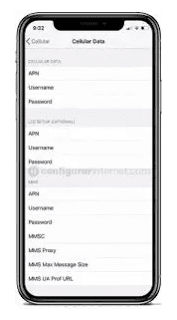Sun Cellular 4G APN Settings for Android and iPhone: Today, we will see how to change the Sun Cellular 4G APN settings in this article. You can easily change the Sun Cellular APN Settings on your device to get a high-speed internet connection. Using the fastest data connection, you can watch your favorite movie, play online games, upload files, and many more on your device.
What is the Sun Cellular 4G network?
Digital Mobile Philippines.Inc. has been trading with Sun Cellular (Called Sun), one of the largest mobile telecommunication companies in the Philippines. It is a wholly-owned subsidiary of Digital telecommunications Philippines (Digital), owned by PLDT. Sun Cellular was established in September 2001 by Digital to offer wireless public and personal telecommunication services. Sun Cellular is widely recognized for introducing unlimited calling and text services in the Philippines. Here we will teach you how to configure the Sun Cellular APN Settings for different devices.
Also Check: cherry prepaid apn settings for android
Sun Cellular 4G Network available for different devices
1. Sun Cellular 4G APN Settings for iPhone device
2. Sun Cellular 4G APN Settings for Android devices.
3. Sun Cellular 4G APN Settings for BlackBerry
4. Sun Cellular 4G APN Settings for Windows Phone
1. Sun Cellular 4G APN settings for iPhone
Step 1:Turn on your iPhone device, and Go to "Settings". Now check whether the data is ON or OFF, and turn on your mobile data.
Step 2: On the settings of your iPhone, select "Cellular" from the list of options available there.
Step 3: And then finally select "Cellular Data Network" and then complete the information one by one Sun Cellular 4G APN Settings as below,
Cellular Data:
- APN: Internet
- Username: Leave it Blank
- Password: Leave it Blank
LTE Setup(Optional):
- APN: Leave it Blank
- Username: Leave it Blank
- Password: Leave it Blank
MMS Data:
- APN: MMS
- Username: Leave it Blank
- Password: Leave it Blank
- MMSC: http://mmscenter.suncellular.com.ph
- MMS proxy: 202.138.159.78:8080
- MMS Max Message Size: 1048576
- MSS UA Prof URL: http://www.apple.com/mms/uaprof.rdf
Step 4: After entering all the necessary details, click on the "Home" button to apply the new Sun Cellular 4G APN settings on your iPhone or iPad, and then exit from the main Screen.
Read Also: tdc denmark apn settings android
2. Sun Cellular 4G APN settings for Android
Step 1: Open the app drawer in your Android and visit the "Settings" app. On the settings, pick out "More Networks" from the list of options.
Step 2: After that, you need to go to the "Mobile Networks" phase, and from there pick out "Access point names".
Step 3: Now click on Add "New APN" or Plus (+) icon on the higher proper nook to create a brand new APN profile. You need to create a brand new Sun Cellular 4G APN Settings by entering the data as shown below,
Sun Cellular APN Settings for Android:
- Name: Sun Cellular
- APN: Internet
- Proxy: Leave it Blank
- Port: Leave it Blank
- Username: Leave it Blank
- Password: Leave it Blank
- Server: Leave it Blank
- MMSC: http://mmscenter.suncellular.com.ph
- MMS proxy: 202.138.159.78
- MMS port: Leave it Blank
- MCC: Leave it Blank
- MNC: Leave it Blank
- Authentication type: Not Set
- APN Type: default
- APN protocol: IPv4/IPv6
- APN Roaming Protocol: IPv4/IPv6
- APN Enable/Disable APN: APN Enabled
- Bearer: Unspecified
- MVNO Type: None
- MVNO Value: Not Set
Step 4: After entering all necessary details, click on 'save' at the top right corner to apply new Sun Cellular 4G APN settings on your device. And then, you need to activate mobile data to connect your device to the internet connection. Once connected, you will see Sun Cellular of 3G(H), 4G(LTE), and networks.
3. Sun Cellular APN Settings for Blackberry
Step 1: Go to the main screen of your Blackberry device and then pick the settings app. Then navigate through "Network connections>>Mobile Network>>APN" and enter the Sun Cellular APN Settings details respectively as shown below,
- APN: internet
- Username: Leave it Blank
- Password: Leave it Blank
Step 2: Then, You have to tap text messages > tap 3 dots > tap the settings > tap the text messages > tap the MMS option on your Blackberry
Step 3: Finally, Enter the Sun Cellular MMS settings as we mentioned below,
MMS APN:
- APN: MMS
- Username: mms
- Password: mms
- MMSC (URL): http://mmscenter.suncellular.com.ph
- Proxy (URL): 202.138.159.78
Step 4: Then, To apply the new Sun Cellular 4G APN Settings, click on the 'save' option and return to the home screen.
4. Sun Cellular 4G APN Settings for Windows Phone
Step 1: Go to the application list and then tap on the settings application on your Windows device.
Step 2: Tap the "Network and wireless option" and then click on the "Cellular and SIM" options on your windows phone.
Step 3: Choose the SIM Card and select properties in the "Cellular section" of your device.
Step 4: Select the Add an "Internet APN" under the internet APN option on your device, after that Enter the "Sun Cellular APN" details as we mentioned below to increase the internet speed.
Internet APN:
- Name: Sun Cellular
- APN: internet
- Username: Leave it Blank
- Password: Leave it Blank
- Type of Sign-in Info: None
- Network Type: IPv4
- Authentication Type: None
MMS APN:
- MMS APN: MMS
- Username: Leave it Blank
- Password: Leave it Blank
- Type of sign-in: None
- IP Type: IPv4
- Proxy server: 202.138.159.78
- Proxy Port: 9201
- MMSC(URL): http://mmscenter.suncellular.com.ph
- Authentication Type: None
- Maximum MMS Size(KB): 2048
Step 5: Finally, tap the 'save' option and restart your Windows phone to make Sun Cellular APN Settings activate.
Conclusion
We hope this article helps you to Sun Cellular 4G Internet APN Settings for high-speed internet. If you still cannot access the internet after successfully configuring APN settings on your device, Sun Cellular APN Settings, Please contact us through the mail.
Keep visiting our website "APN Settings Tips" for new updates. Thanks for reading this article till the end.