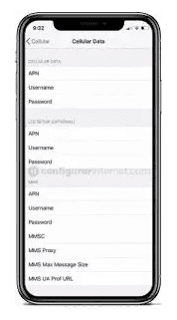Dodo APN settings for iPhone and Android: If you are looking for the best way to connect to the internet on your mobile device. Dodo APN offers fast and reliable 4G LTE and 5G service that keeps you connected when you need it most. It is easy to use APN settings making it simple to get started.
If you are experiencing interpreted internet on your device. So, we care for our readers and we want to solve their issues. This is why we have to come up with the Dodo internet APN settings for android and iPhone.
Also Check: page plus cellular apn settings usa
What are Dodo APN Settings?
Dodo 4G internet APN settings- Dodo is a Vocus communication-owned famous mobile service provider. It provides a broader range of services like VoIP, and broadband. Here we will provide aPN settings of the Dodo network for various devices like android phones, iPhones, Windows, and BlackBerry, along with the procedure to access the APN settings on each device. The Dodo internet settings will help you boost your internet speed without any hassle.
Dodo 4G APN Settings for Android
To access APN settings on your Android phone. Go to Settings and follow the below step one by one,
Step 1: Go to "Settings" and select "Mobile Networks" from the list of options.
Step 2: After that, you need to go to the "Mobile Networks section" and from there select “Access point names".
Step 3: Now click on add "New APN " in the upper right corner to create a new APN profile. You have to make a Unique Dodo 4G APN setting by entering the data below.
Dodo APN Settings:
- Name: Dodo Internet
- APN: Internet
- Proxy: 202.139.83.152
- Port: 9201
- Username: Undefined/Leave it as an empty field
- Password: Undefined/Leave it as an empty field
- Server: Undefined/Leave it as an empty field
- MMSC: Undefined/Leave it as an empty field
- MMS proxy: Undefined/Leave it as an empty field
- MMS port: Undefined/Leave it as an empty field
- MCC:505
- MNC:02
- Authentication type: Undefined/Leave it as an empty field
- APN Type: default
- APN protocol:IPv4/IPv6
- APN roaming protocol: IPv4/IPv6
- APN enable/Disable APN: APN Enabled
- Bearer: Unspecified
- MVNO Type: None
- MVNO Value: Not Set
After entering all the necessary details, click on 'Save' at the top right corner to apply the new Dodo APN Settings on your device.
Finally, you need to activate mobile data to connect your device to the internet connection. Once connected, In a few seconds at the top of the screen you will see the 3G(H),4G(LTE), or 5G networks.
Dodo APN settings for iPhone
In this case, the Dodo APN settings for iPhone are much easier to do. You will only have to follow the steps that we will explain below,
Step 1:Turn on your iPhone device, and Go to "Settings". Now check whether the data is ON or OFF, and turn on your mobile data.
Step 2: On the settings of your iPhone, select "Cellular" from the list of options available there.
Step 3: And then finally select " Cellular Data Network" and then complete the information one by one Dodo APN Settings as below,
Cellular Data:
- APN: Internet
- Username: Undefined/Leave it as an empty field
- Password: Undefined/Leave it as an empty field
- LTE Setup(Optional):
- APN: Leave it Blank
- Username: Leave it Blank
- Password: Leave it Blank
- MMS Data:
- APN: Internet
- Username: Undefined/Leave it as an empty field
- Password: Undefined/Leave it as an empty field
- MMSC: Undefined/Leave it as an empty field
- MMS proxy: Undefined/Leave it as an empty field
- MMS Max Message Size:1048576
- MSS UA Prof URL: http://www.apple.com/mms/uaprof.rdf
After entering all the necessary details, click on the "Home" button to apply the new Dodo 4G APN settings on your iPhone or iPad, and then exit from the main screen.
Read Also: rogers 4g lte apn settings for canada
Dodo APN Settings for windows phone
To set up the Dodo APN Settings on windows, you must visit settings and then pick the access point. Now you can add a new profile on your device and enter the details respectively as shown below,
Internet APN:
- Connection name: Dodo Internet
- APN: Internet
- Username: Undefined/Leave it as an empty field
- Password: Undefined/Leave it as an empty field
- Type of Sign-in Info: Undefined/Leave it as an empty field
- Proxy: Undefined/Leave it as an empty field
- Port: Undefined/Leave it as an empty field
- Network: IPv4
- Authentication type: None
Dodo 4G APN Settings for Blackberry
Go to the main screen of your Blackberry device and then pick the settings app. Then navigate through "Network connections>>Mobile Network>>APN" and enter the details respectively as shown below,
- APN: Internet
- Username: Undefined/Leave it as an empty field
- Password: Undefined/Leave it as an empty field
To apply the new Dodo APN Settings, click on the 'save' option and return to the home screen.
FAQs
1. Why is my Dodo mobile data not working?
If mobile data is not working, please check that it is included in your service and If you have the correct mobile data settings. If you're settings are correct and the SIM card is activated but mobile data is not working. visit My Dodo to create an online support request and we will investigate the issue.
2. What is the APN for LTE?
APNs are very similar to MPLS VPNs in landline networks. In the long-term Evolution (LTE) architecture and then Evolved packet core (EPC), the APN determines the P-GW the user equipment should use.
The APN also defines that tunnel connecting the user equipment to a PDN such as the internet.
Conclusion
In this above post, you get all the details of Dodo APN settings, in an easy way. If you have any questions, please contact us through the mail. We also assure you that it will be of great help to more members of the community.